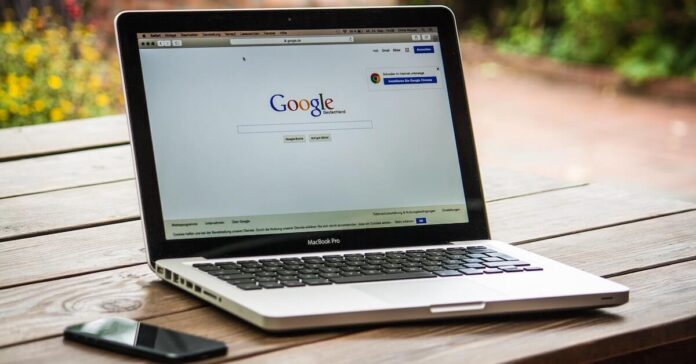Google’s “Tag Coverage” function lets you view which tags are firing and which are not on your page. This summary is available in the Google tag sections of Google AdWords and Google Analytics, as well as through Google Tag Manager.
What exactly is Tag Coverage?
Tag Coverage is a Google Tag Management tool that summarizes which tags are firing and which are not. This tool is suitable if you’re dealing with a complicated website with various tags or if you’ve just changed the tags on your website and want to ensure everything is operating correctly.
The following information is included in the Tag Coverage summary:
- The total amount of tags on the website.
- The number of tags that are presently firing.
- The number of tags that do not firing.
- The number of tags with no data.
- The number of pages that have no tags.
How to use tag coverage
Follow these steps to access the Tag Coverage function in GTM.
- Login to your GTM account.
- Choose the container you wish to view.
- Choose “Tags” from the left-side navigation menu.
- Choose “Tag Coverage” from the drop-down menu.
When you’ve viewed the Tag Coverage report, you can start analyzing your tags. Here are a few examples of how you can use this function.
- Find out which tags aren’t firing: The Tag Coverage summary will tell you which ones aren’t firing. If a tag isn’t firing, you may investigate the problem to ensure that the tag is configured correctly.
- Analyze the data: The report will also indicate which pages contain tags and which do not. This information may be used to identify pages requiring further tracking or to enhance your tags for specific pages.
- Tag optimization: If you observe that particular tags on your website are not firing, you may use this information to optimize your tags. To ensure the tag is firing successfully, the tag settings may need to be tweaked or add extra triggers.
Also Read:
Google Tag Manager’s Tag Coverage function is necessary for marketers to ensure their tags are firing correctly on their websites. You may use this tool to find tag issues and improve your tracking to ensure you obtain the data you need.